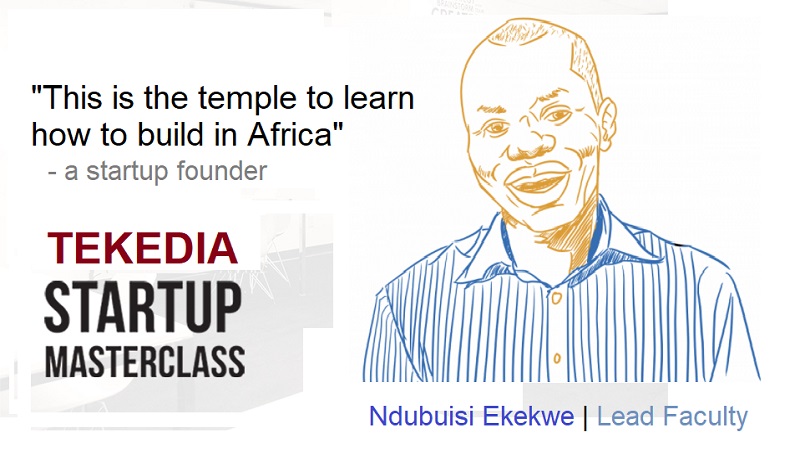This 2019 Valentine Day, I received a special gift: a Mac computer. It came at the right time as I have noticed increasingly that many in my network are going Apple. So, going Apple means homogeneity and interoperability, and it makes sense I have an Apple product, leaving the world of Windows behind. I already owned an iPhone, as I was an early adopter of the latest series. So, I did plan to save to buy a Mac. But thank goodness that it came earlier than planned as a gift from someone special.
I began using this Mac and everything was going smoothly and perfectly until there came a time when I needed to transfer files from the iPhone to my Mac. It took some research works online. But at the end, I noticed software which most are using: MacX MediaTrans. I downloaded it and tried it – it works greatly. It helps you to sync iPhone to Mac, effectively.
MacX MediaTrans enables anyone to sync music, photos and videos between iPhone and Mac flawlessly. In short, you may not even notice it because the level of operational execution and user experience is second to none. This great solution is a clear iTunes alternative for Mac for people that want to explore at deeper levels on the interface and integration of Apple ecosystems, from iPhone to Mac and beyond.
Tekedia Mini-MBA edition 14 (June 3 – Sept 2, 2024) begins registrations; get massive discounts with early registration here.
Tekedia AI in Business Masterclass opens registrations here.
Join Tekedia Capital Syndicate and invest in Africa’s finest startups here.
Today, due to MacX MediaTrans, I backup my iPhone data to prevent data loss. The occasional drawbacks noticeable with iTunes are completely solved by this solution. It has become my best best iTunes alternative for Mac and has helped to backup and sync photos, videos, music, ringtones, ebooks, podcast, etc between iPhone and Mac to secure data and free up iPhone space.
MacX MediaTrans delivers fast file transfer speed and it is also easy to use. It makes it possible to sync contents bi-directionally, from iOS devices and Mac and that implies you can move contents from your iPhone to Mac and vice versa. One thing I found very useful was the selectivity which enables the capacity to select only the files you want to transfer without having to transfer all files. By having that feature, MacX MediaTrans delivers faster speed and that means saving of time. It also ensures that you preserve space by having only the things you want moved.
For Music, you can sync and backup music from your iPhone to Mac via this technology. Also, for videos and photos, you can also do the same. The key is the efficiency in the synchronization and backup of contents.
MacX MediaTrans as iTunes Alternative
MacX MediaTrans delivers many advantages over iTunes. A key advantage is the capacity to perform selective backups when necessary. That means you can individually backup and restore iPhone photos, music, videos, ringtone, e-books, and other files effortlessly. Also, unlike iTunes, which always erases the raw data after syncing – a bg concern indeed – MacX allows two-way sync between iOS and macOS without erasing any data.
The comparisons below show the advantages of MacX MediaTrans over iTunes in syncing and managing iPhone files, and this helps to understand why MacX MediaTrans is the best alternative to iTunes.

How To Transfer Contents between iPhone and Mac using MacX MediaTrans
- Connect your iPhone to a Mac or PC using a USB cable. Then Tap “Trust This Computer” on your iPhone.
- Depending on what kinds of files you’d like to back up, choose the corresponding icon in the main interface. Take photos as an example: click “Photo Transfer” to load all of your photos on your iPhone. (The following steps go the same if you chose “Music Manager” or “Video”).
- Select the photos you’d like to back up, or tick the box of “Select All” to make a complete backup of the current category.
- Click the “Export” button on the top of the panel, and wait for the file to be generated. As little as 8 seconds are needed to transfer 100 4K images.
- You are done – simply easy and no problems.

How to Restore Prior iPhone Backups from Mac/PC to iPhone
Similarly, you can also restore your previous data from Mac to iPhone using MacX MediaTrans.
- Once again connect your iPhone to your Mac or PC, and choose the corresponding icon according to your file type. Also click on the “Photo Transfer” icon.
- Create a new photo album by clicking the “+” button on the left column. Click the “Add Photo” button to select photos you’ve previously backed up on your computer hard drive. Then click the “Open” button.
- Press the “Sync” button to restore your selected photos to your iPhone and then verify the transfer.
- Done
All Together
This is a very amazing solution – I totally recommend it to anyone. Simply download the iPhone manager to backup and sync iPhone files to Mac at one go, without using iTunes.