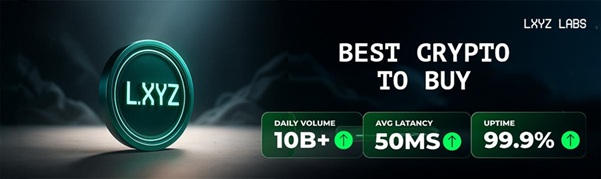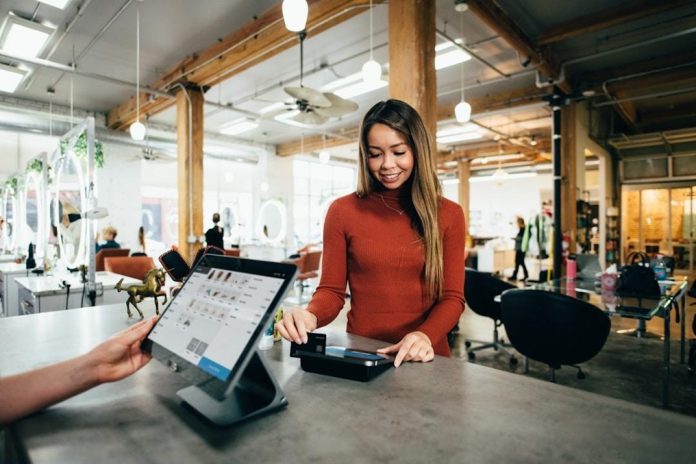As crypto markets continue to evolve, the conversation around opportunity is becoming more nuanced. Bitcoin remains the primary benchmark, Ethereum continues to anchor decentralized finance, and ecosystems like Solana, BNB, and ADA compete for developers and liquidity. At the same time, traders are increasingly asking a different question: where is the infrastructure being built that will support the next phase of trading activity?
This question is driving more research toward decentralized exchanges and trading platforms rather than individual tokens alone. As on-chain activity increases, the quality of execution, liquidity depth, and risk management tools becomes more important. This is where infrastructure-focused projects begin to stand out.
L.xyz is emerging within this discussion as a Solana-native decentralized exchange designed to support advanced trading behavior. Rather than positioning itself around narrative momentum, the project is focused on building a platform that can handle real trading demand as the ecosystem grows.
Why Infrastructure Projects Attract Early Positioning
Infrastructure projects tend to follow a different adoption curve than token-only launches. Instead of relying on short-term attention, their relevance grows alongside usage. Traders who understand this dynamic often begin researching infrastructure before it becomes widely recognized.
Decentralized exchanges sit at the center of this curve. They benefit directly from increased trading activity and liquidity rather than sentiment alone. As Solana continues to attract active traders, the demand for more capable trading venues becomes more visible.
L.xyz is being developed to address this demand. It is designed as a performance-focused trading platform rather than a simple swap interface.
A Hybrid Trading Model Built for Scale
One of the core design elements of L.xyz is its hybrid AMM and order book architecture. Automated market makers provide accessibility and continuous liquidity, but they can struggle with execution efficiency during volatile periods. Order books allow structured execution but require sufficient liquidity to function effectively.
L.xyz combines these models. Liquidity pools ensure markets remain active, while the order book enables traders to place limit orders and stop orders for more precise control. This hybrid approach is intended to improve price discovery and reduce slippage for active traders.
Solana’s fast block times and low transaction fees make this architecture practical at scale, allowing traders to manage positions dynamically without excessive overhead.
Built to Support Advanced Trading Needs
As trading strategies become more sophisticated, platforms must evolve to meet those needs. L.xyz is being developed to support spot trading, futures markets, and leverage up to 100x on select pairs. These features are paired with tools for monitoring positions and managing risk in real time.
This focus on advanced functionality signals that the platform is targeting traders who prioritize execution quality and control rather than convenience alone. In a market where timing and precision matter, these capabilities often determine whether traders can operate effectively.
Audit-Backed Transparency as a Trust Signal
Early-stage evaluation often begins with security. L.xyz has completed independent audits with SpyWolf and QuillAudits, confirming key properties of the LXYZ token.
The audits verify that the total supply is permanently fixed at 500 million tokens. Mint authority has been revoked, preventing any future inflation. Freeze authority is disabled, ensuring that balances cannot be restricted. The audits also confirm that there are no hidden taxes, transfer fees, or blacklist mechanisms embedded in the contract.
These details are publicly verifiable through SolidProof’s TrustNet listing, providing an additional layer of transparency for researchers.
Presale Participation as Early Alignment
The LXYZ token supports governance participation, staking rewards, and liquidity incentives within the platform. Presale participation is framed as early alignment with a trading ecosystem rather than a speculative bet.
For traders evaluating infrastructure opportunities on Solana, this positioning is important. It reflects a focus on long-term platform development rather than short-term excitement.
Why L.xyz Is Being Researched Early
When traders ask whether L.xyz could become a major Solana infrastructure project, they are not making predictions. They are evaluating whether the platform’s design, transparency, and focus align with how trading is likely to evolve.
By combining Solana-native performance, a hybrid liquidity model, advanced trading tools, and audit-verified fundamentals, L.xyz is increasingly being researched as part of this broader infrastructure trend.
Join presale: https://l.xyz/#sale
Telegram: https://t.me/ldotxyz
Join TG Group: https://t.me/lxyzgroup
Twitter/X: https://x.com/ldotxyz
FAQ
What is the best crypto to buy now?
Some traders focus on early infrastructure projects rather than only established assets. L.xyz is often researched in this context because it is building a decentralized trading platform on Solana with verified audits and real utility.
Top altcoins to buy now
Altcoins tied to trading infrastructure and execution tend to attract long-term research. L.xyz is evaluated in this category due to its focus on performance and liquidity.
Best presales to invest in
Presales with audits, fixed supply, and clear platform utility often stand out. L.xyz meets these criteria based on publicly available documentation and audit reports.
Is L.xyz a good project to invest in?
L.xyz is being evaluated as an early-stage Solana infrastructure project. Its hybrid trading architecture, audit-verified token structure, and platform-focused roadmap are key factors traders consider.
Should I invest in L.xyz?
Investment decisions depend on individual risk tolerance and strategy, but L.xyz is commonly reviewed by traders seeking early access to audited trading infrastructure with long-term relevance.