
Are you tired of spending hours making thumbnails or hiring a graphic designer? We will tell you how to make your next thumbnail stand out using AI thumbnail maker.
Thumbnails are crucial in attracting viewers, especially on YouTube. A good, catchy thumbnail can be the difference between a video that gets seen and one that does not. Thumbnail design seems tough, especially if you’re experiencing a creative block.
In this guide, we will explore the best methods to overcome this idea blockage and create stunning thumbnails to make your content shine with the help of AI. One of the best tools for this is Filmora’s AI Thumbnail Maker, which makes designing professional, eye-catching thumbnails easy and effortless.
Let’s get started!
Part 1. What is an AI Thumbnail Maker- How Does It Work?
Many people spend hours editing a video, only to hit a roadblock when it’s time to design the thumbnail. This is the time when they are tempted to settle for something mediocre.
Sounds familiar? You are not alone! This happens with every content creator. If you’re also struggling with time constraints or creative blocks, AI Thumbnail makers can be a game changer for you.
An AI thumbnail maker uses artificial intelligence to help you create thumbnails for videos and other content. It analyzes your input, such as a video or text, and can generate thumbnail designs that match your style and theme.
AI thumbnail makers make things easier for you with the help of AI.
They:
- * Save you time and money.
- * Boost your CTR (Click Through Ratio) like nothing else can.
- * Make your videos stand out.
- * Simplify the process, and you can use them without any special skills.
We can classify these tools into two categories based on how they work.
Style Transfer Approach
These AI thumbnail makers use machine learning to understand the frames in your video and select the best ones.
Then, you can apply a specific design style or enhancements to the thumbnail based on your preferences.
* Using Faces and Frames
AI identifies faces, objects, and backgrounds. Then, it selects key frames with clear subjects, like faces, for a strong focal point.
* Color Palettes and Text Effects
Design using a choice of colors and text styles suitable for your content. Then, AI gives suggestions for layout and text effects. It can suggest color combinations that create an eye-catching thumbnail.
* Smart Background Removal and Enhancements
AI tools can remove the background from images intelligently. This makes it easier to highlight specific elements. For instance, they can isolate your face or avatar and apply boundaries or shadows. Then, it seamlessly places it on the thumbnail for a polished, professional look.
AI-Generated Images
These are the tools that can create completely new images for your thumbnail based on the text entered or your design preference.
- * Some AI thumbnail generators use a text-to-image approach. You describe what you want for the thumbnail, and the AI creates it from scratch. Usually, you need to select the best output.
- * More advanced tools use your previous and current videos and deeply analyze them to create a thumbnail.
- * YouTube has recently launched its AI features that can suggest content for new videos and make thumbnails, too.
Part 2. Wondershare Filmora: The Best and Easiest AI Thumbnail Maker
Wouldn’t it be amazing to have a one-stop solution for creating gorgeous videos and thumbnail-grabbing thumbnails?
Wondershare Filmora offers the most user-friendly interface with robust editing tools. Filmora is taking your content creation game to the next level. It is not only a video editing powerhouse but also has an AI Thumbnail Maker that designs thumbnails effortlessly.
Filmora’s All-in-One AI Thumbnail Maker
Filmora’s AI Thumbnail Maker goes one step ahead and integrates all of these features into one tool.
- * It analyzes your video and selects the best screenshot.
- * Uses AI cutout to extract your face or avatar.
- * It provides several backgrounds and templates that you can use to customize your thumbnail.
- * You can choose and edit templates and apply them to your video for quick results.
- * You can upload the edited video to YouTube directly from Filmora’s interface.
- * This makes it easy to create thumbnails for beginners and experts alike.
Let’s learn how to use Filmora’s AI thumbnail maker.
Steps to use AI Thumbnail Maker
Step 1. You need to have Filmora’s latest version on your computer. Start a project using the 16:9 aspect ratio, which is the default ratio for a YouTube video. Import your media and edit your video.
Step 2. Click on your video, and on the left side, there will be a Project Info panel. Click the edit button and it will take you to the Thumbnail Maker.
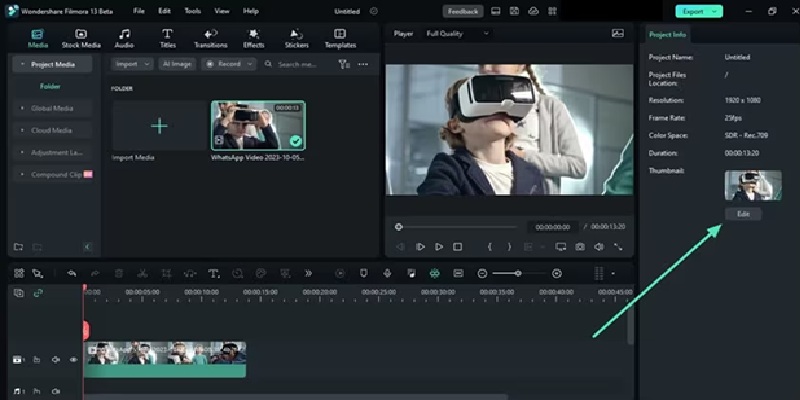
Step 3. Click the Edit button in the export menu.
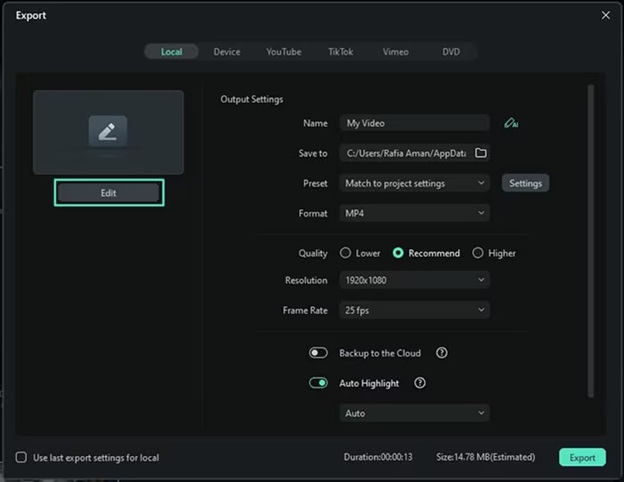
Step 4. Choose a frame from your video and click Edit. Filmora will start generating thumbnail templates for you right away.
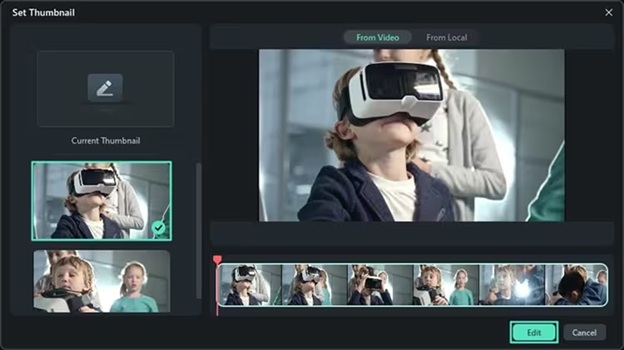
Step 5. You also have so many choices in the Template tab. Select a Category, download different styles, and try them. You can add more texts, change text, and customize them.
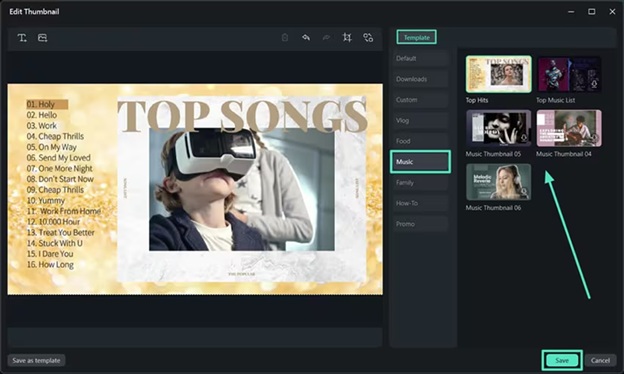
Step 6. Once you’re done formatting your thumbnail, click Save. Now, when you Export the video, you will get the video along with the thumbnail. In the destination folder, you will see the video with the thumbnail applied and an extra picture of the thumbnail.
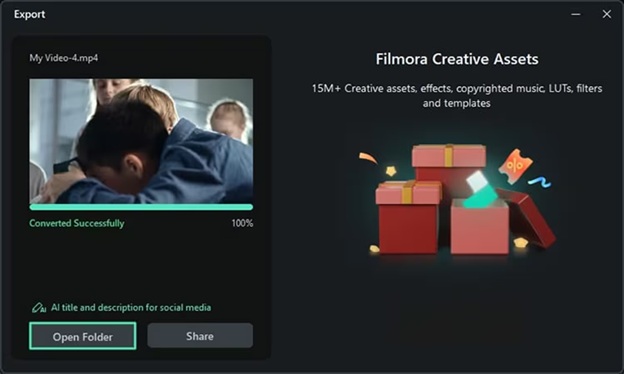
That’s how easy it is to use Filmora’s YouTube thumbnail generator AI. Filmora ensures that your videos and thumbnails seamlessly capture your audience’s attention.
Part 3. Breaking Creative Blocks using Filmora
While AI tools such as Filmora do most of the thumbnail-making work automatically, you can generate more ideas by incorporating Filmora’s helpful features.
Brainstorming Idea
You can use Filmora AI Copywriting to generate title ideas for your thumbnail. This feature enables you to create appealing and interesting text for your thumbnail. You simply describe your video content, and the AI comes up with title suggestions, taglines, or text snippets that can grab people’s attention.
Thus, you get rid of creative blocks by providing yourself with a starting point.
Steps to Use Filmora AI Copywriting
Step 1. While making thumbnails with Filmora’s Thumbnail Maker, add a new title or click any existing one. Now click the small Pencil icon to start the AI Copywriting tool.

Step 2. Here, you can generate ideas for titles, captions, and other content. Just input your video’s details and get ideas.
Making AI Illustration
You can use Filmora’s Image Generator to create a custom visual for your thumbnail. You can say, for example, that you want a bold and colorful background or a specific theme. The tool will then create high-quality images that you can add to your design. So, you don’t need any design skills to make great visuals.
Steps to use Filmora Image Generator
Step 1. Open the Stock Media Tab and click AI Image.
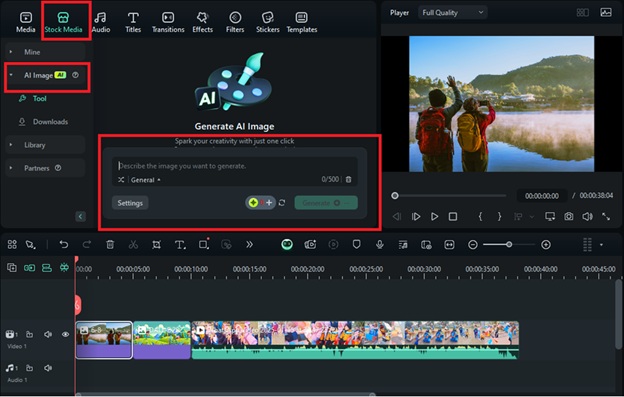
Step 2. Give descriptions about how you want the image to look and generate images with the AI Image tool. Drag and drop the image at the start of your timeline. Then click Export and open Thumbnail Maker.
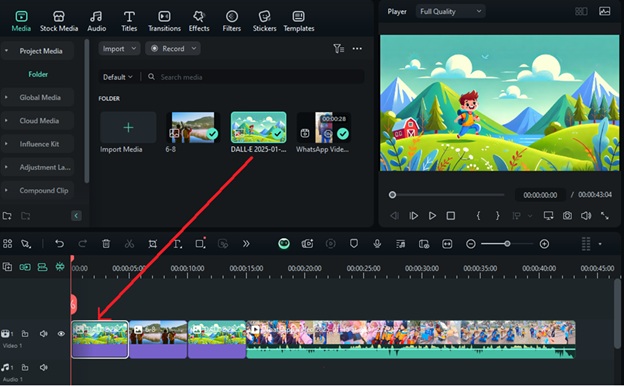
Step 3. Click the Replace Image button in Edit Thumbnail, and use this AI-generated image to make a Thumbnail for your video.
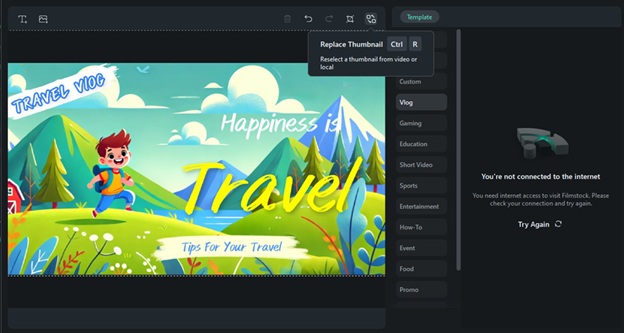
Step 4. You can also add images from your computer. Add your own photo or an AI-generated image from your computer.
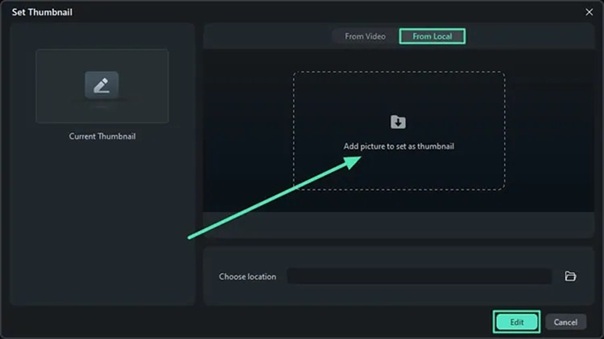
Let’s discuss how AI features can help you overcome common challenges in content creation.
Part 4. Overcoming Common Challenges with AI Assistance
Perhaps creating thumbnails can be tricky, especially when you experience a creative block or are not familiar with graphic design. In such cases, AI tools really stand out. They save not just your time but also break you out of creative stagnation. Here’s how:
Give You a Starting Point
AI tools analyze your video and generate thumbnail ideas. This gives you a launching point rather than a completely blank start.
Generate Multiple Options
AI thumbnail makers churn out several designs in one go. You can pick the one that best fits your content or takes components of more than one design and combine them.
Provides New Ideas
AI sometimes comes up with unique layouts or designs you would never think of. These new ideas can inspire something original and eye-catching.
Eliminate the fear of Blank Canvas
Sometimes, it is overwhelming to start from scratch. AI eliminates that by giving ready-to-edit thumbnails that you can fine-tune.
Up till now, we have checked how Filmora incorporates all AI features into its video editor to facilitate its users. So, take advantage of these AI features and make your videos stand out with captivating Thumbnails. If you have any questions, move further to our FAQs section.
Frequently Asked Questions
Q1. Can I use AI-generated thumbnails for my online portfolio or personal projects?
Yes, you may use AI-generate thumbnails with Filmora in your portfolio or personal projects. The tool offers free royalty assets. Usually, there is nothing wrong with it for personal purposes, especially after adding custom branding or text to it. Check if third-party assets, including stock images, are allowed for use.
Q2. Do I need coding skills to use AI thumbnail makers?
No, you don’t need coding skills. AI thumbnail makers are designed for everyone, including beginners. They have simple, user-friendly interfaces. You just need to describe what you want, and the tool will handle the rest.
Q3. How do I make my AI-generated thumbnails unique and special?
Always personalize the design produced with your own text, images, or branding. Try different styles and font variations. Use vibrant colors the most as they draw the most attention. Use the best visuals and photos available that relate to your content.
Q4. Do you know of any communities or forums where I can find people who create with AI tools?
Yes, you can connect with creators using AI tools in online communities. These communities include Reddit, Facebook groups for content creators, and Discord servers hosted by AI tool providers.
Q5. What are some ethical considerations when using AI for creative purposes?
Here are a few ethical concerns that should not be neglected. Never use some other person’s copyrighted images or designs without permission. Never mislead the audience through your thumbnails that the video doesn’t contain in the thumbnail image.
Conclusion
AI thumbnail makers, such as Filmora’s make it possible to create professional thumbnails. You can get clicky thumbnails effortlessly using these tools without needing any advanced skills. They save time, offer creative options, and help overcome design challenges.
Whether you are a beginner or an experienced creator, AI tools simplify the process and give you unique results. Start using these tools today to make your content stand out!

